Cubetto EPK Help
Creating objects
| Tap on the drawing area | Select object type | Define properties | Select successor and create an object sequence |
 |
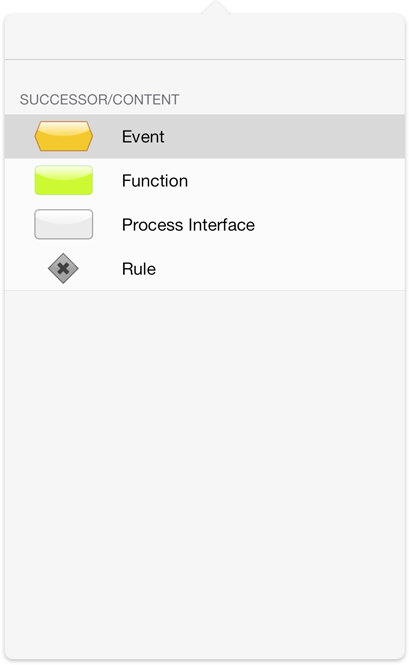 |
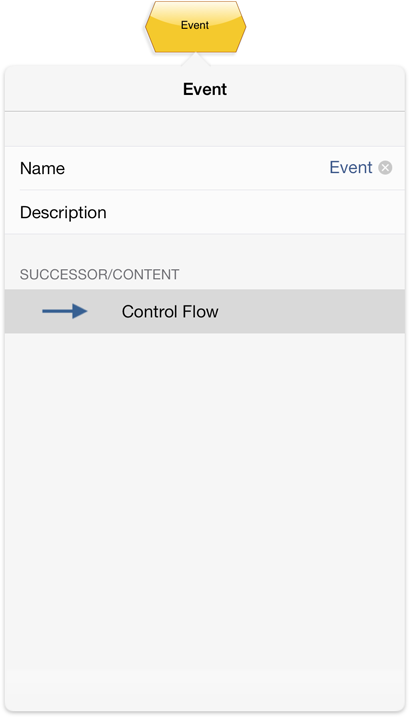 |
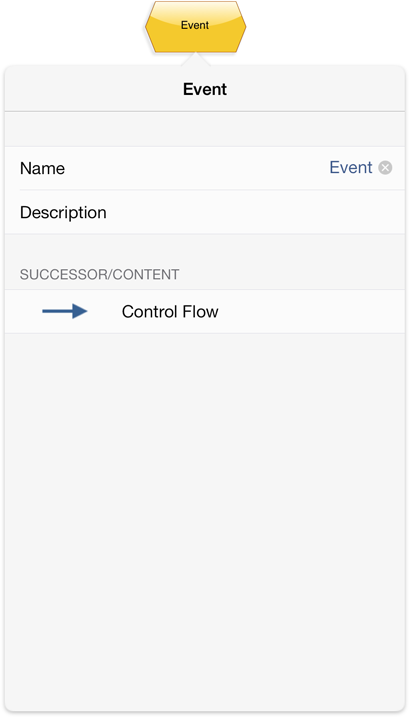 |
Editing Objects
| Tap the object | Edit object | Delete object | Copy object | Create successor or connection |
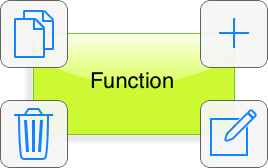 |
 |
 |
 |
 |
Switching the language
Select the object for translation and tap 
|
Tap  to change the current language of
the project to change the current language of
the project
|
Select a language | Translate the object | Use the device language settings to change the locale of dialogs |
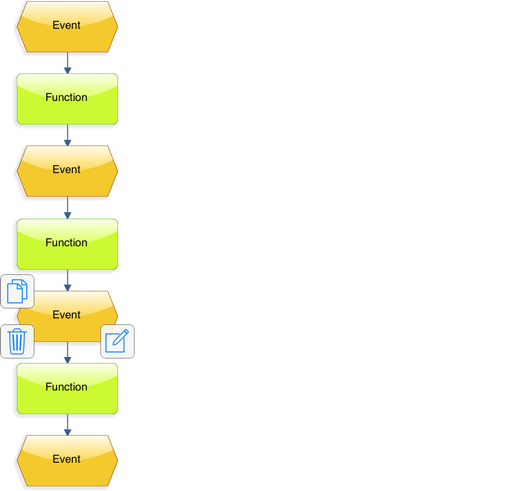 |
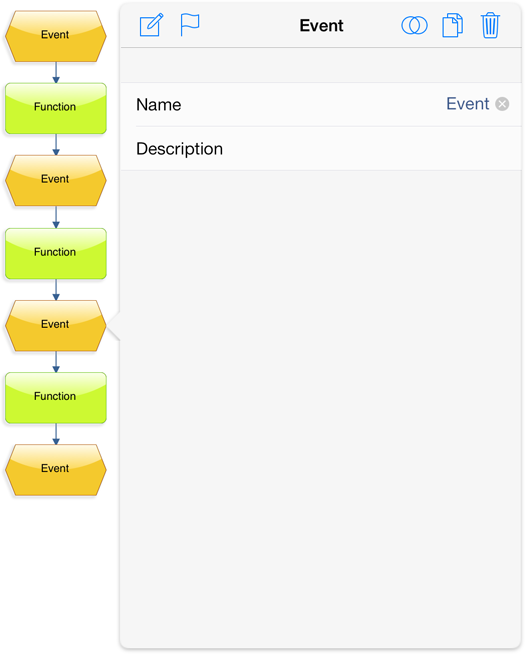 |
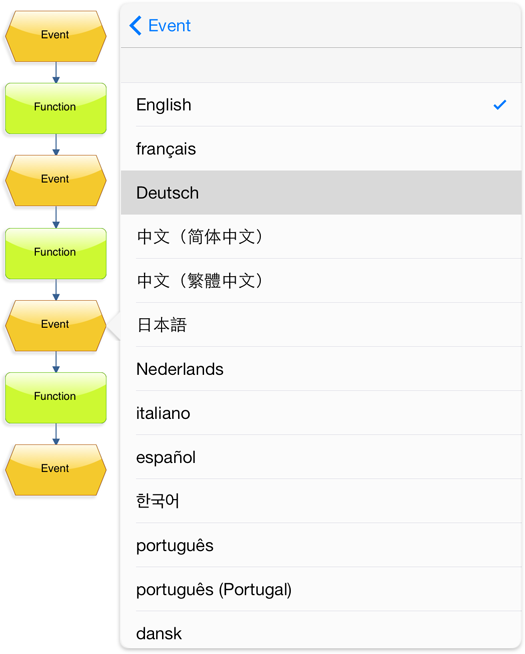 |
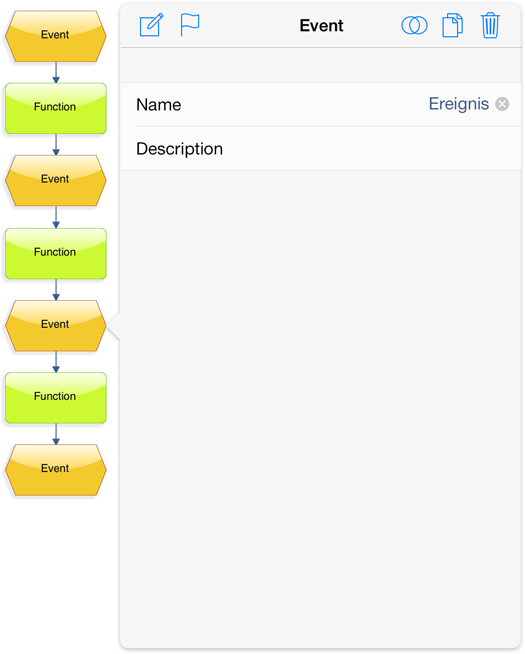 |
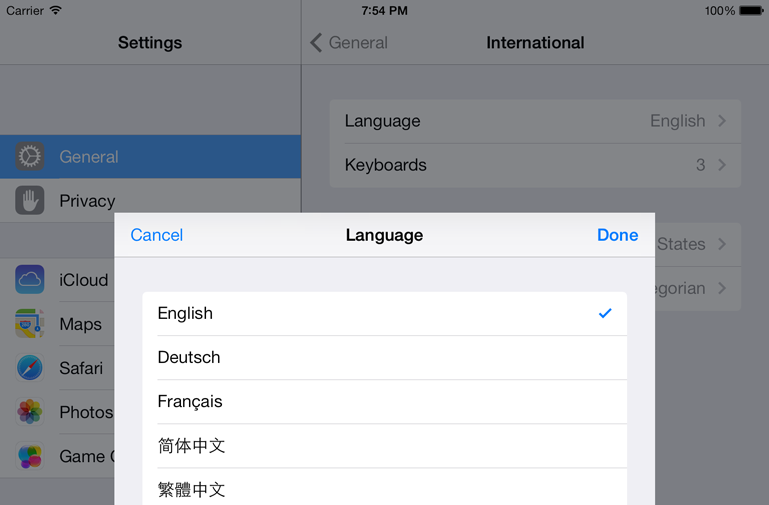 |
Process flow assistant
Select the object and tap  |
Select succeeding object | Add further objects and type the name |
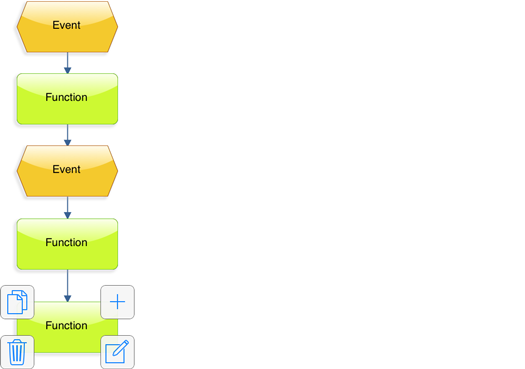 |
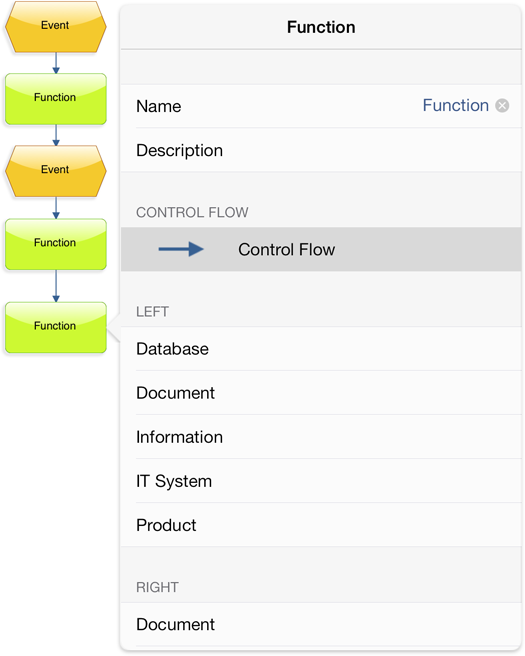 |
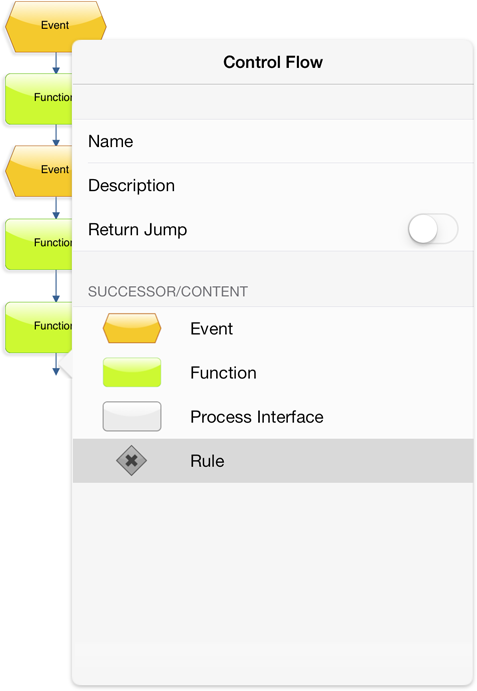 |
Creating folders and presentations
Open the menu and tap  |
Create a new folder (optional) | Select the folder and tap 
|
Assign a name and select the type |
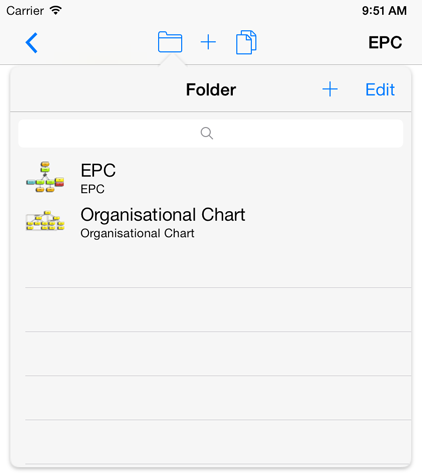 |
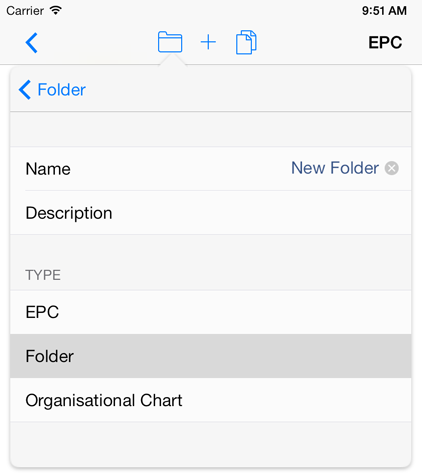 |
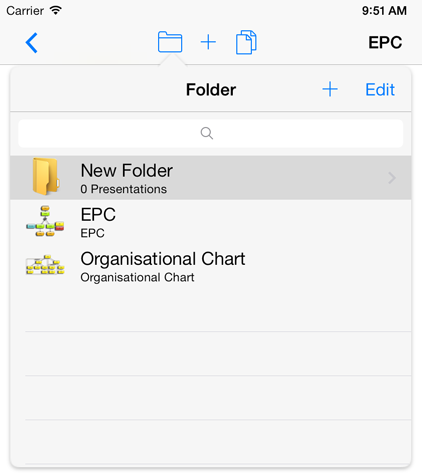 |
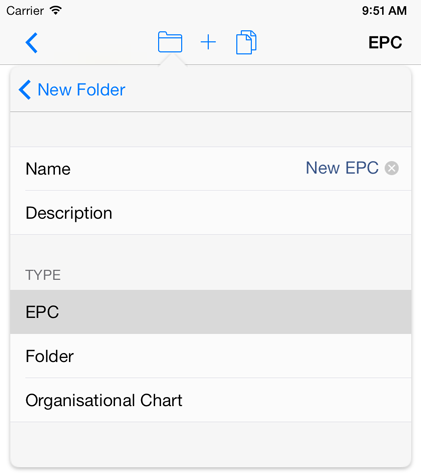 |
Editing and deleting presentations
Open the menu and tap  |
Delete presentation or folder | Select presentation or folder | Edit the name |
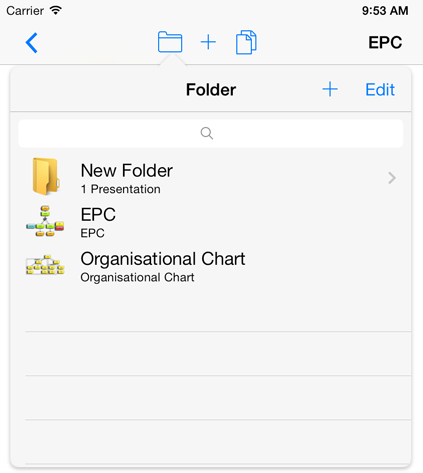 |
 |
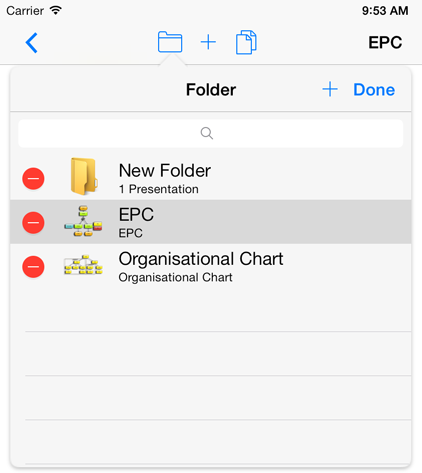 |
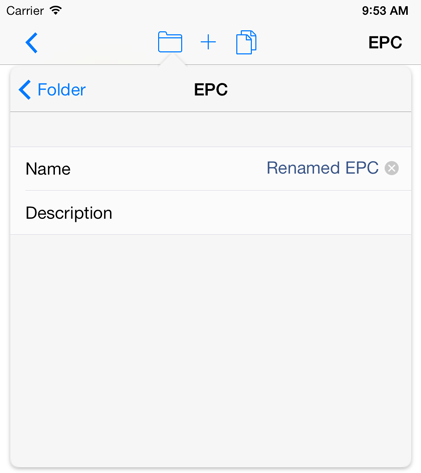 |
Copying presentations
Click  |
Select a target project for the copy or start a new project with this presentation | Cubetto will open the copied presentation |
 |
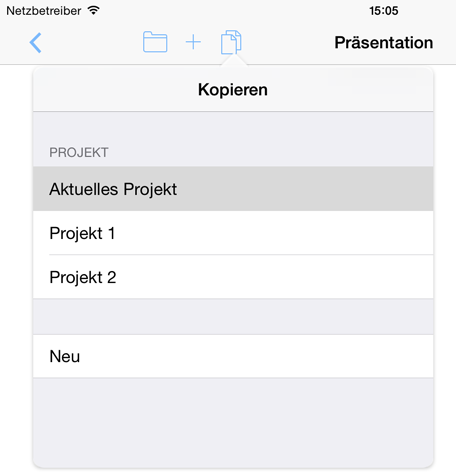 |
Connecting existing objects
Drag  to the target to the target |
Connection is not possible | Connection is possible | Select the edge type |
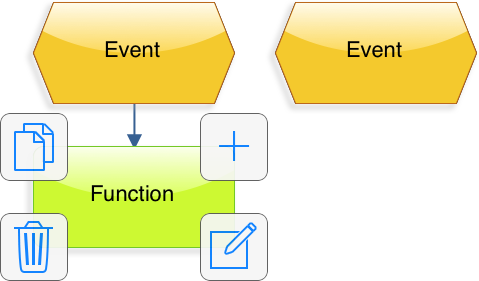 |
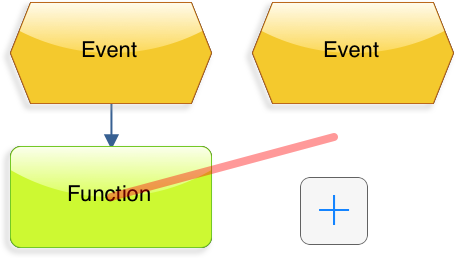 |
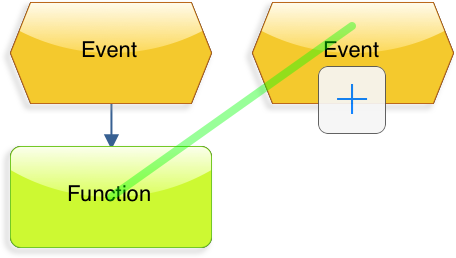 |
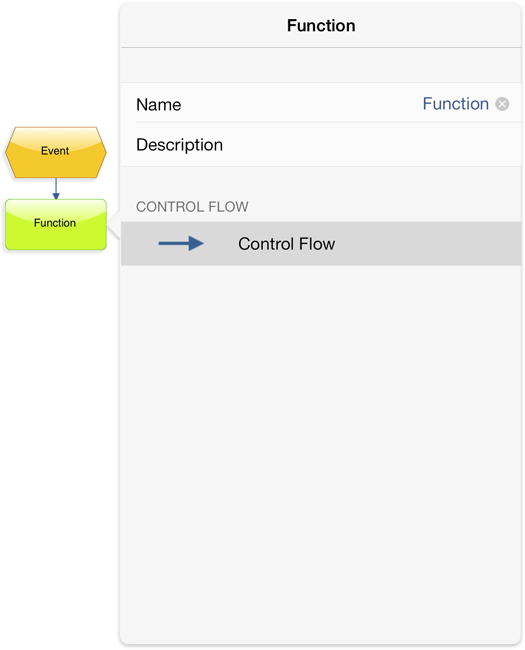 |
Export via e-mail
| Open the export menu and select E-Mail | Select the export type (e.g. Presentation as PNG) | Write the e-mail and send it |
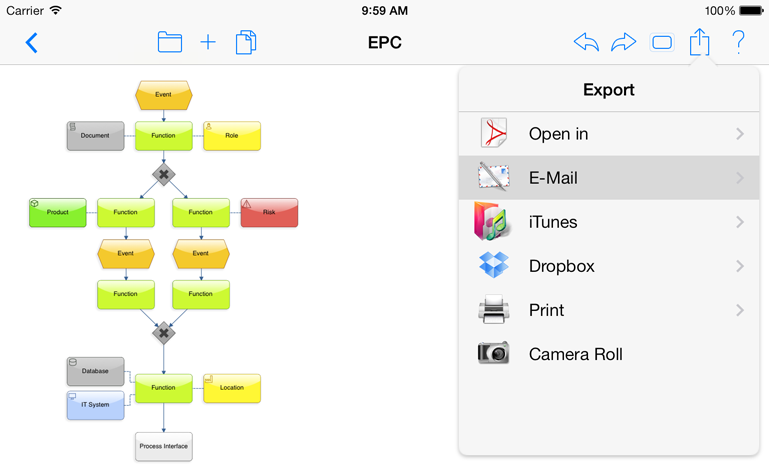 |
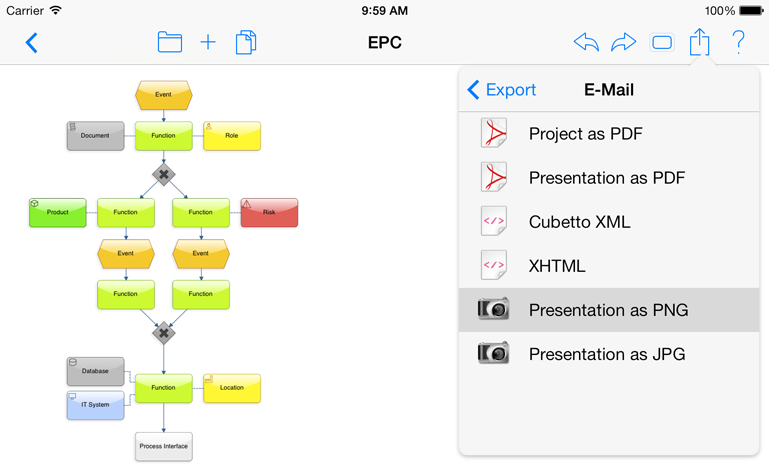 |
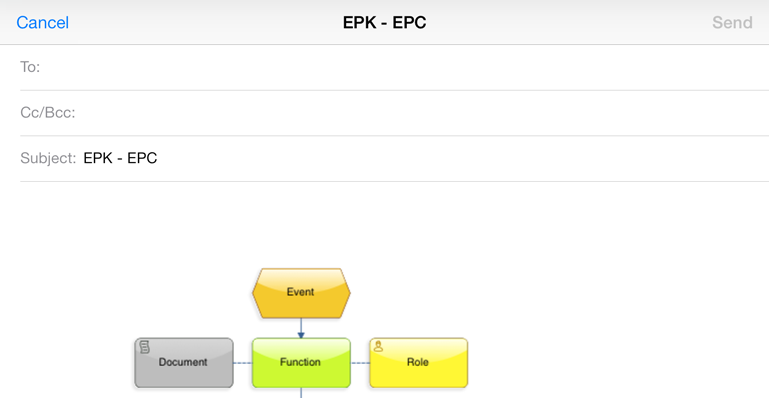 |
Make descriptions visible and export them
| Edit descriptions | Touch the button to overlay description | Open the Export Menu and select desired Export (e.g. PDF via e-mail) | Send as PDF via E-Mail |
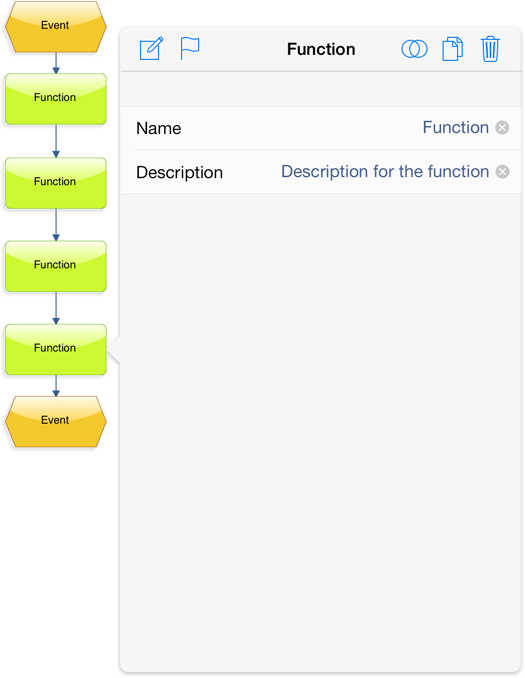 |
 Descriptions become visible 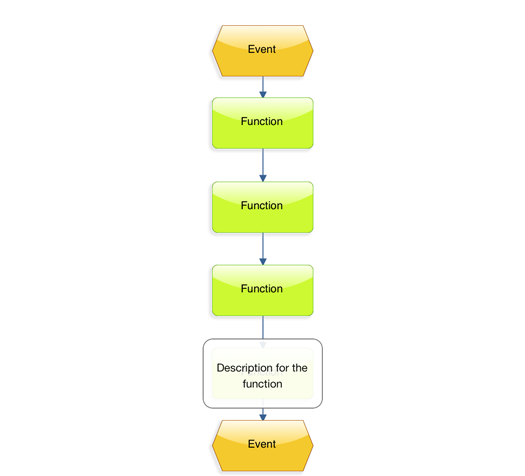 |
 |
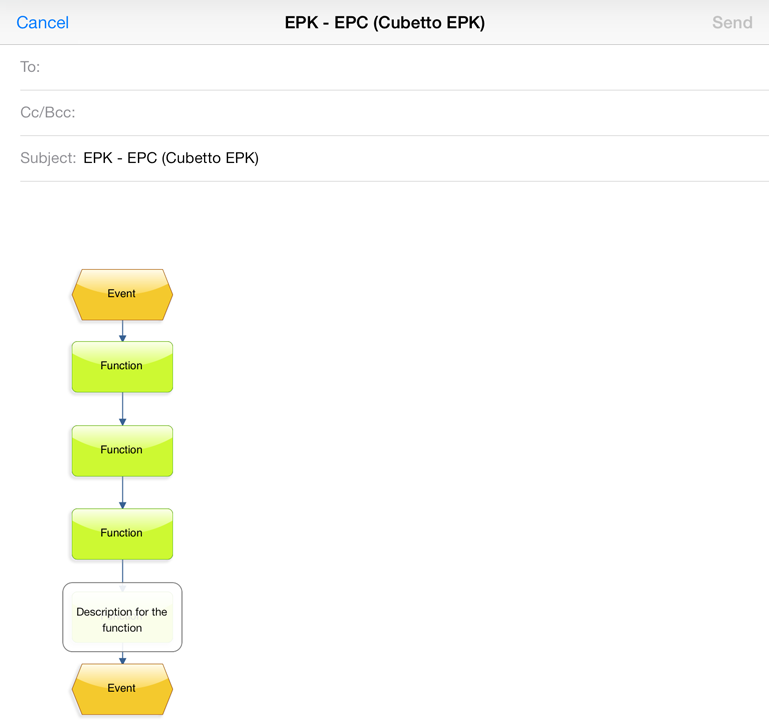 |
Creating, copying, renaming and deleting projects
Tap  to create a new project to create a new project |
Tap  to edit a projects name and description to edit a projects name and description |
Tap  to copy the project to copy the projectTap  to delete a project to delete a projectTap  to merge a project to merge a project |
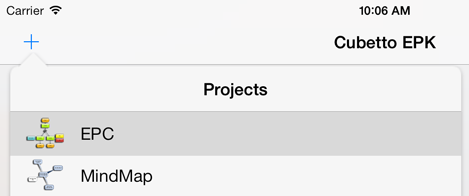 |
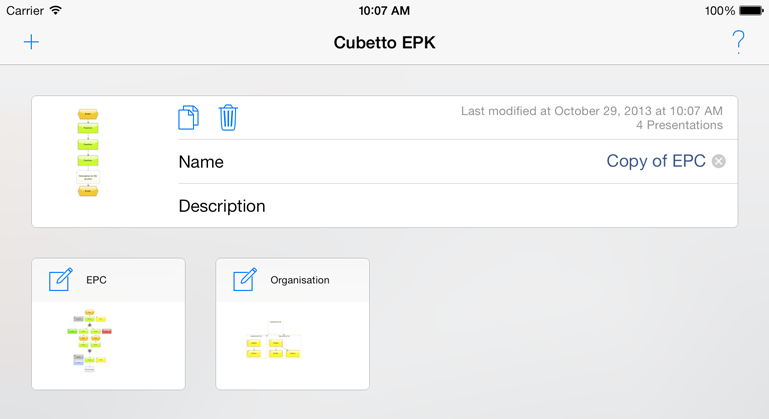 |
Support request with attached database file
| Go to the project overview | Select the envelope button at the bottom of the screen | Create the support request with attached database |
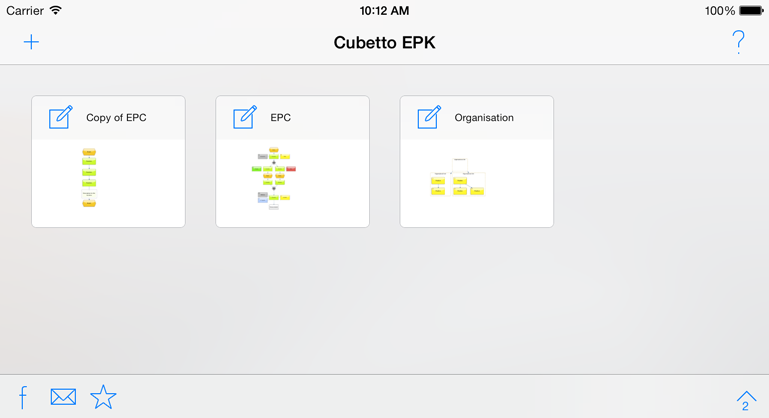 |
 |
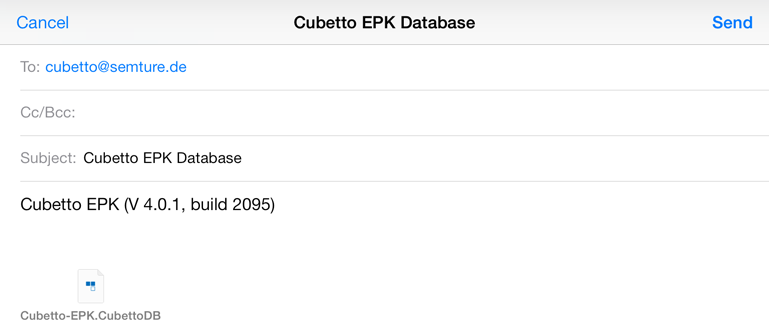 |